Digital support for you
Are you looking for tips and guidance on how to use our digital banking services? We provide a broad range of advice and support through various channels.
Are you looking for tips and guidance on how to use our digital banking services? We provide a broad range of advice and support through various channels.

We offer a telephone service in Finnish dedicated to older customers and customers who need extra support.
To access this line, call 0200 3000 (local rates apply), Mon–Fri 8.00–20.00, and dial 0
Nordea Mobile – video and user guide
Nordea Netbank - video and user guideNordea ID app
Secure banking brochure
A number of organisations and associations offer free-of-charge guidance on the use of computers, tablets and mobile phones across Finland. You can also find plenty of instructions and support material on the websites of our partners.
SeniorSurf provides remote support for learning to use a digital device or service or solving a digital problem, and encourages and advises older people with buying new digital devices or using digital services. The remote support service is free of charge and provided over the telephone or a remote connection using the necessary software. The support service is available every day between 8.00 and 20.00.
Our other cooperation partners include
Enter ry, Valli ry, Savonetti ry, Mukanetti ry,Joen severi ry and Turun kansalliset seniorit ry.
You need a smartphone, tablet or computer. These devices allow you to handle your banking in Nordea Mobile or Netbank easily and securely, in the comfort of your home.
In order to use these banking services, you will need a user ID and a means of identification. The means of identification we provide are the Nordea ID app and the Nordea ID device.
If you don’t have a smartphone or tablet on which you could install the Nordea ID app, you can have a separate Nordea ID device. Never show your access codes to anyone else.
Nordea access codes consist of a user ID and a means of identification. When you have these, you can access Nordea Mobile and Netbank, verify your identity when you call our Customer Service and sign agreements digitally.
If you want to use your access codes to log in to other online services, you will also need to opt for e-identification, which is a form of strong electronic authentication.
You can activate the e-identification service by verifying your identity in branch.
Read more about e-identification
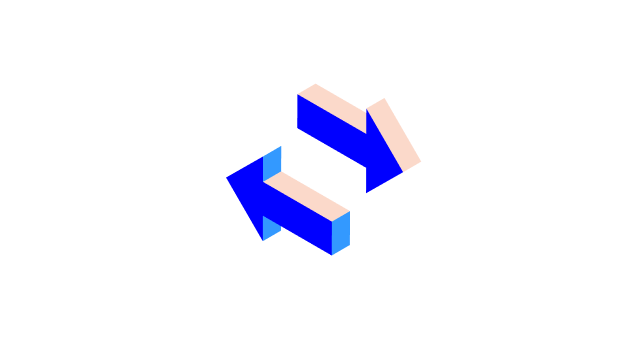
Nordea Mobile is our mobile banking app you can download to your smartphone or tablet.
To use the app, you will also need a means of identification.

Nordea Netbank enables you to do all your banking conveniently from wherever you are as long as you have an internet connection.
To use Netbank, you need an online banking agreement with us, Nordea access codes, a means of identification and an internet connection.
Read more about Nordea Netbank
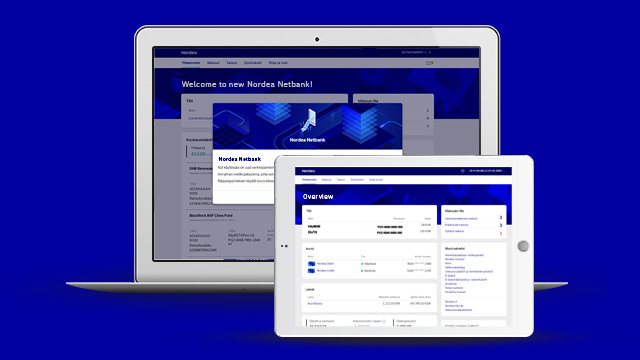
With the Nordea ID app, you can log in to and confirm actions in Nordea Mobile and Netbank and verify your identity when you call our Customer Service.
To log in to other online services, you will need to opt for e-identification, which is a form of strong electronic authentication.
Read more about e-identification


Our digital glossary contains explanations of the most commonly used terms in digital banking.