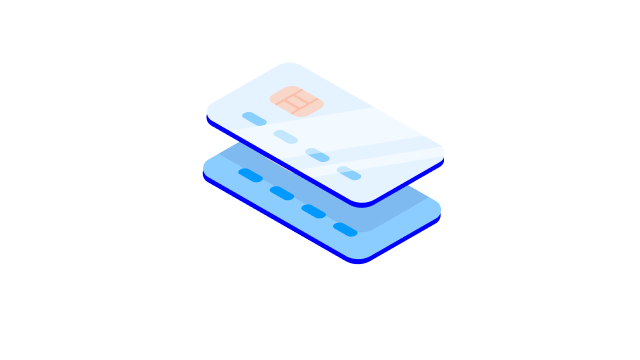Two easy ways to set up Apple Pay
You can add your card to Apple Pay in two ways if your device runs iOS 11 or later. If you have an account with Nordea, you can easily set up Apple Pay in your mobile bank. If you have an Apple Watch, you can set up your card in the Apple Wallet app.
.svg)