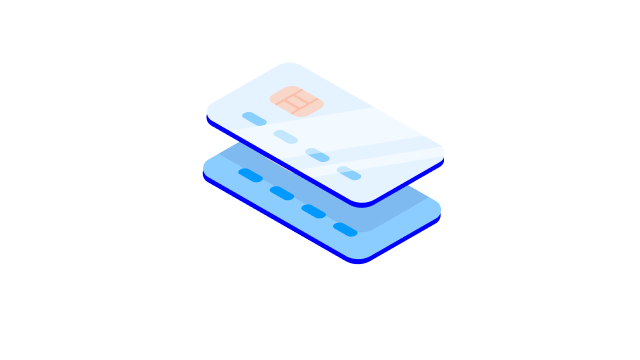- What are Samsung Pay and Samsung Wallet?
Samsung Pay is a payment app created by Samsung. The app enables contactless payments with a mobile device in physical stores, for example.
Samsung Pay works within the Samsung Wallet app. Samsung Wallet is a digital wallet where you can add a payment card and also store concert and travel tickets.
- On what phones does Samsung Pay work?
Samsung Pay works within the Samsung Wallet app. You can find Samsung Wallet on Samsung smartphones running Android 9 or higher.
- Can I use Samsung Pay on my smartwatch?
You can use Samsung Pay on your smartwatch, such as a Samsung Galaxy Watch or Samsung Gear watch.
How to connect Samusung Pay to your smartwatch
- Open the Samsung Pay app on your smartwatch.
- When Samsung Pay opens, swipe to the left to view the basic instructions. Then, tap the arrow to begin setting up Samsung Pay.
- Tap OK to open Samsung Wallet on your phone, and then tap Start. If prompted, sign into your Samsung account.
- If you haven’t set a lock screen to your watch, you will be prompted to do so. Follow the on-screen instructions to enter a four-digit PIN or a pattern.
- From here, you can start adding payment cards or importing payment cards through your phone.
- Now, whenever you want to quickly access Samsung Pay, just hold down the Back or Home button on your watch, depending on your model. Your card(s) will appear, and you can make a payment.
- How do I add my card on Samsung Pay?
- Open the Samsung Wallet app on your smartphone. The app is often pre-installed on Samsung phones.
- Follow the instructions of the Samsung Wallet app.
- Add a Nordea card to the app. You can enter the card number to Samsung Wallet either manually or use the camera on your smartphone. If you use the camera, the card number and validity will be entered in the app automatically. You must enter the CVC code manually; you will find it on the reverse side of your card.
- Open the Nordea Mobile app and select your card. Then under Settings, select ‘Manage devices’ and confirm with the Nordea ID app that you want to use your card with Samsung Pay.
Corporate card cardholders:
You can activate your Business Visa Debit for Samsung Pay in the Nordea Mobile app if you are Nordea’s personal customer. In other cases, you can do it by calling Nordea Business Centre.
If you have Nordea First Card or Nordea Business Mastercard, please call our customer service for corporate cards to activate your card for Samsung Pay.
See contact details
Nordea Finance customers with a Tuohi Mastercard, Stockmann Mastercard or Finnair Plus Mastercard:
If you have a Tuohi Mastercard, Stockmann Mastercard or Finnair Plus Mastercard issued by Nordea Finance but you’re not a Nordea customer, please contact Nordea Finance Customer Service through Nordea Omaposti and we’ll help activate your card so that you can use it to pay with your wearable.
- What Nordea cards can I add to Samsung Pay?
You can add the following cards to Samsung Pay:
1) consumer cards
- Nordea Gold Mastercard
- Nordea Credit Mastercard
- Nordea Premium Mastercard
- Nordea Visa Debit
- Tuohi Mastercard
- Stockmann Mastercard
- Finnair Plus Mastercard
2) corporate cards
- Business Visa Debit
- Nordea First Card
- Nordea Business Mastercard
You can activate your Business Visa Debit for Samsung Pay in the Nordea Mobile app if you are Nordea’s personal customer. In other cases, you can do it by calling Nordea Business Centre.
If you have Nordea First Card or Nordea Business Mastercard, please call our customer service for corporate cards to activate your card for Samsung Pay.
See contact details
- Can I add more than one card to Samsung Pay?
Yes, you can add several cards to Samsung Pay. One of the cards is your default card, but you can choose another card when you pay for your purchases.
If you have a combination card, you can add both the debit and the credit feature to Samsung Pay. Your combination card will be shown as two separate cards in the app, so you can choose to pay directly from your bank account (debit) or using the credit facility (credit).
- How do I confirm a payment on Samsung Pay?
To confirm a payment on Samsung Pay, enter the PIN you have created or use biometric authentication (fingerprint or facial recognition). Your method of confirming payments depends on whether you have chosen a PIN or biometric authentication and the methods that are supported by your smart device.
- Is it safe to use Samsung Pay?
Yes, it is safe to use Samsung Pay. The service uses strong security features that keep your information safe and secure.
When you add your card to the Samsung Wallet app, your card details are not stored on your phone or in the app. Instead, a digital version of your card is stored in the service. As Samsung Pay does not store your card number, it is never shown when you pay for your purchases.
Samsung Pay provides enhanced security because you can confirm payments with a PIN you have created or with biometric authentication (fingerprint or facial recognition). Your method of confirming payments depends on whether you have chosen a PIN or biometric authentication and the methods that are supported by your smart device. Remember to always use strong passwords and PINs (avoid “0000” or “1234”, for example).
Samsung Pay applies the same daily security limits for payments as your card. You can adjust your card settings, such as the region where you can use your card, in Nordea Mobile or Netbank.
If you lose your phone, nobody can see your card details or make payments with your phone without identity verification. You can always block the digital version of your card if you want. After that, the digital version becomes invalid. You can still use your physical card as usual.
- Do I need an internet connection to use Samsung Pay?
You don’t need an internet connection to use Samsung Pay when you pay for your purchases with contactless payment. A payment terminal that supports contactless payments can read Samsung Pay without an internet connection. Just look for the contactless payment symbol on the payment terminal.
- What is the difference between Samsung Pay and Google Pay?
There are no significant differences in the features of Samsung Pay and Google Pay. However, it might feel more natural to start using Samsung Pay on Samsung phones or smartwatches, as it is often pre-installed on these devices.
- Is there a minimum age limit for using Samsung Pay?
Samsung has set a minimum age limit of 16 years. If you are a minor, you will need your parents’ or guardians’ permission to use Samsung Pay.
.svg)