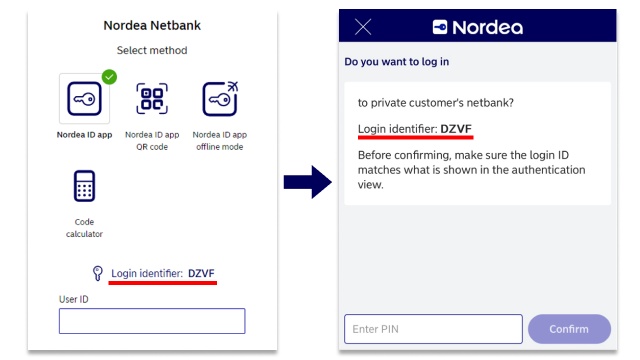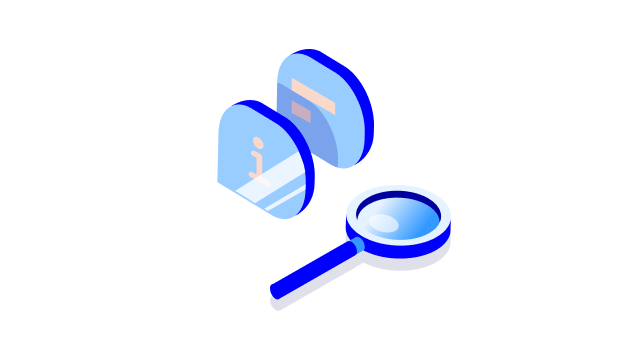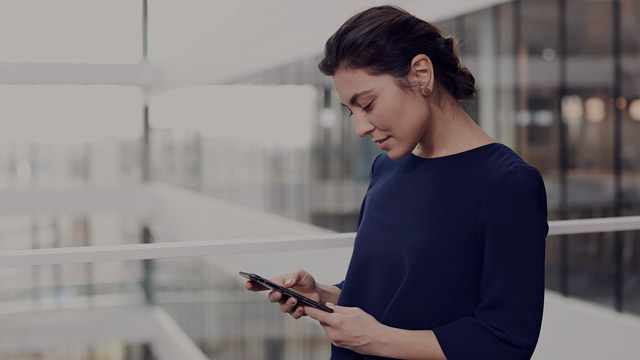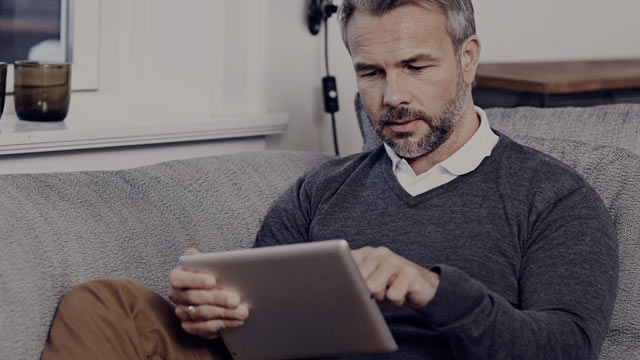Functional requirements
To use Nordea Netbank, you need a web browser, such as Chrome, Firefox, Edge or Safari.
For security reasons, older versions of Internet Explorer are no longer supported. If you are using Internet Explorer, we kindly ask you to update it to the latest version or to switch to another browser. We recommend you use the latest version of the operating system available for your device and the latest version of either Google Chrome, Firefox, Microsoft Edge or Safari.
Browser and operating system
A browser is software that allows you to access web pages. Nordea Netbank is compatible with the following operating systems and browsers:
Windows 11
| Browser |
| Latest version of Firefox |
| Latest version of Google Chrome |
| Latest version of Microsoft Edge |
Apple macOS 13 or iOS 15 or newer
| Browser |
| Safari |
| Latest version of Firefox |
| Latest version of Google Chrome |
Android 10 or newer
| Browser |
| Latest version of Firefox |
| Latest version of Google Chrome |
Latest version of Linux Ubuntu
| Browser |
| Latest version of Firefox |
Pop-up windows
To use some of our online banking services, such as allowing online payments with your card and accessing market information, you must allow pop-ups. Go to the following settings to allow pop-ups on the browsers supported by Nordea Netbank:
Google Chrome
- Navigate to Google Chrome’s settings
- Select Privacy and security
- Under Site settings, select Pop-ups and redirects
- Here you can allow pop-ups
Microsoft Edge
- Navigate to Microsoft Edge’s settings
- Select Cookies and site permissions
- Under All permissions, select Pop-ups and redirects
Here you can allow pop-ups on all websites or on specific websites.
Latest version of Mozilla Firefox
- Select the menu button and then Settings
- Under Privacy & Security, select Permissions
- Uncheck the box next to Block pop-up windows
Safari
- Choose Safari and then Settings
- Select the Websites tab
- In the pop-up menu for the website, choose Allow
- Close the window
If you have problems accessing Nordea’s digital services
- Update your anti-virus software and web browser to the latest versions
- Make sure that your anti-virus software and web browser allow access to Nordea’s websites
What is a cache?
A web browser cache is a collection of temporary files downloaded from websites, including Nordea Netbank. If you are using a computer that other people have access to (for example, at work or in a library), you should always clear the browser cache after doing your online banking.
Nordea Netbank uses the SSL protocol for encryption. You can adjust your browser settings so that the encrypted pages of Nordea Netbank will not be downloaded to the browser cache or onto the hard drive.
You can clear the cache in your browser settings. This will clear all other websites you have looked up as well.
You should always clear the cache if you have used a public computer to access Nordea Netbank. If your computer is not used by anyone else but you, you don’t need to clear the cache.
.svg)