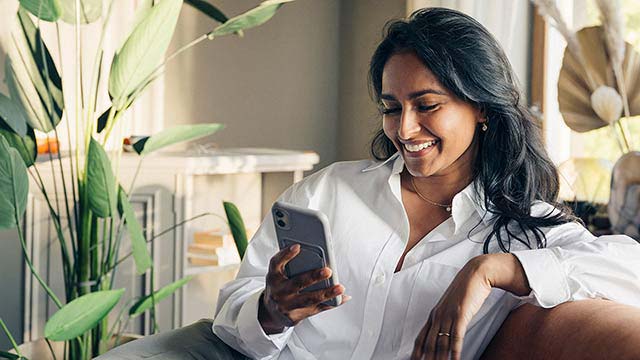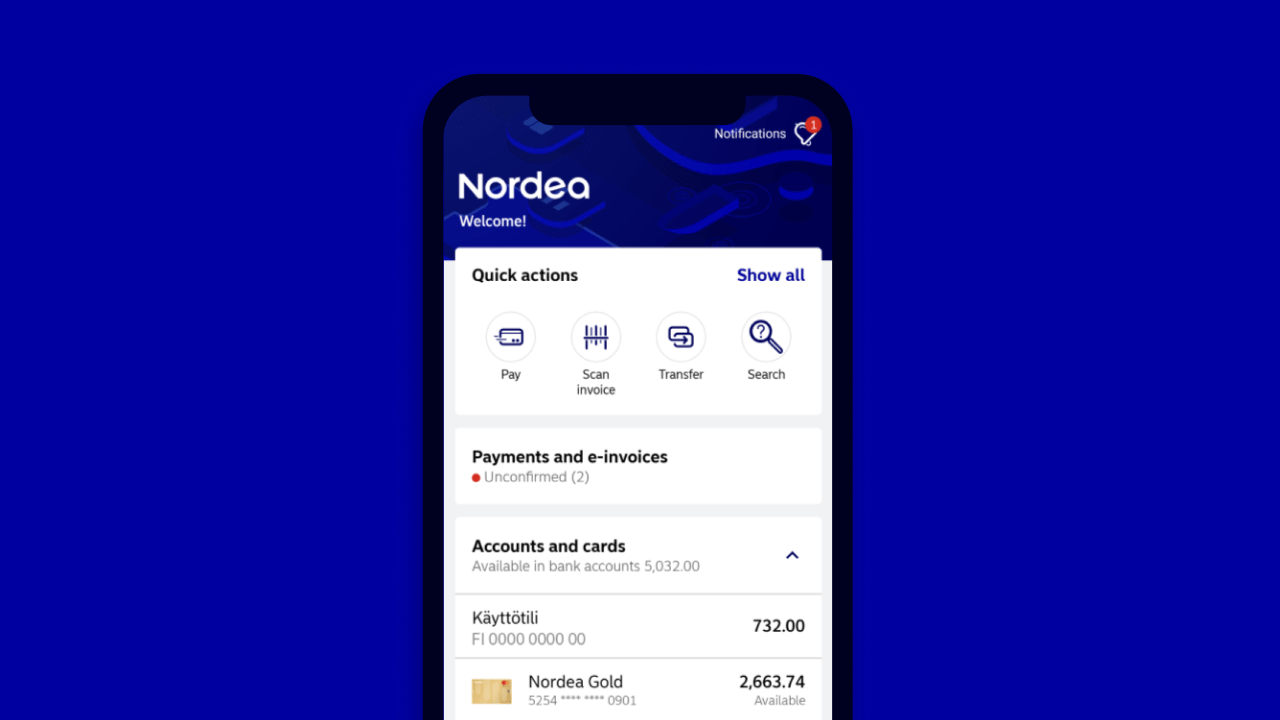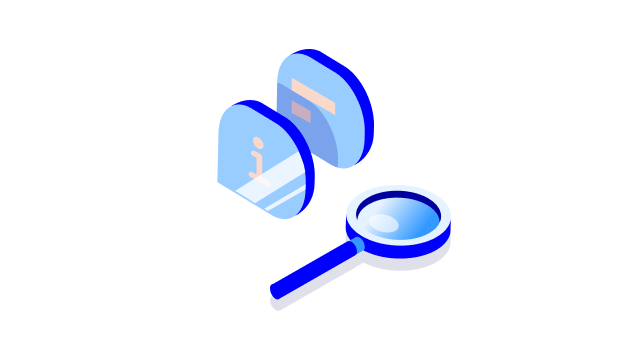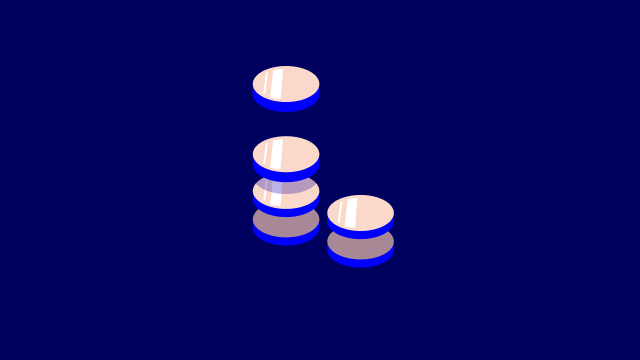Mobile Bank app needs to have access to a number of elements
Nordea’s Mobile Bank app allows you to perform banking services. These banking services are governed by Nordea’s general terms and conditions ”General agreement terms and conditions governing services with access codes”. In order to enable you to use the Mobile Bank app, certain personal data is processed in the app and the app needs to have access to a number of elements in your phone, as shown below.
The application accesses the following elements in your phone:
- Access to the Internet – in order for the app to communicate with Nordea’s servers and systems in connection with the execution of banking services and in other communication with Nordea.
- Access to gallery – in order to allow the use of images in connection with transactions. When using images, the image is stored in your device and will not be stored by Nordea.
The application processes the following personal data:
- Account details and executed, due, unconfirmed, on-hold and rejected payments – in order for you to be able to perform banking services via the Mobile Bank app, updated account and transaction data is processed as long as the app is activated.
- Financial contacts – in order to carry out payments and transfers, the name and account details of your financial contacts are processed.
- IP addresses – in order to prevent and investigate various forms of criminal attacks and incidents Nordea logs IP addresses. The information may be disclosed to law enforcement authorities.
- Device and usage data – when the Mobile Bank app is in use certain device and usage data is collected to detect potentially harmful digital activity, with the aim to create a more secure digital environment.
The application will not disclose personal data to third parties, except to the extent that this is required in order to perform the tasks assigned by you as customer, for example for performing a payment, or to collect data with the aim to create a more secure environment for you. All information used for performing banking services are cleared from the app when the session ends and the app closes.
Nordea Bank Abp is the controller of personal data related to the service. For further information on your rights please contact Nordea Customer Service.
.svg)