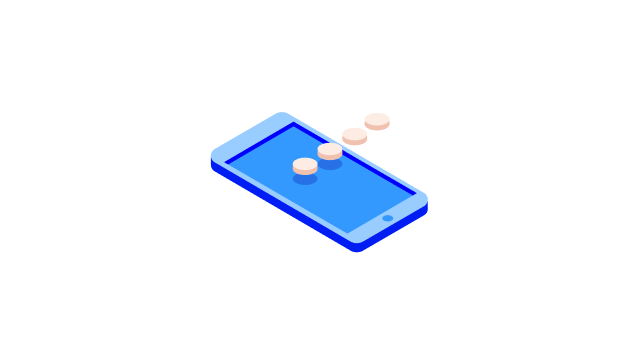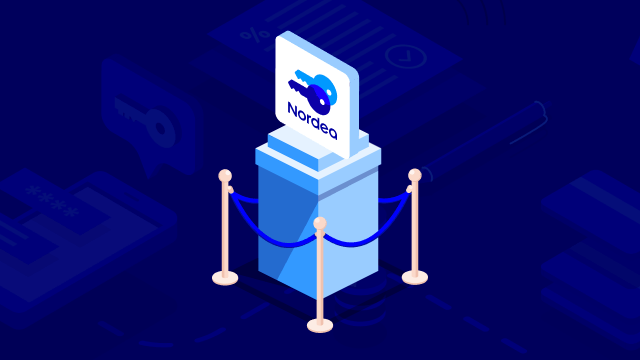How to activate the app without a means of identification
Download the Nordea ID app
Download the Nordea ID app from your phone’s or tablet’s app store.
Download for Android from Google Play
Download for iPhone or iPad from App Store
Order the activation code and temporary PIN
Open your Nordea ID app and order the activation code and temporary PIN in the app.
- Name your profile.
- Select your country, language and customer type.
- Select “I do not have any of these” as the activation method.
Select whether you want to receive the temporary PIN by email or post.
Wait until you have received your activation code and temporary PIN
Enter the activation code you received by SMS in the app once you have received the temporary PIN by post. You can use the activation code and temporary PIN only once, and they always work as a pair. It’s not possible to combine either one of them with an activation code or a temporary PIN that you have ordered previously or that you will order afterwards.
For security reasons, we will only send the activation code to your verified phone number. You can check or add your phone number in Nordea Mobile. In Nordea Mobile, select “Profile” and edit your contact information. When you add a phone number to Nordea Mobile, it will be verified by us.
If you are unable to log in to Nordea Mobile and you don’t have a verified phone number, you can verify your phone number by calling us.
Our Customer Service is open Mon-Fri 8.00–18.00 in English and 8.00–20.00 in Finnish and Sat-Sun 10.00–16.00 in Finnish (daily banking services only). Service in Finnish, call 0200 3000 (local rates apply). For service in English, call 0200 70 000 (local rates apply).
Complete the activation
When you have received both the activation code and the temporary PIN, follow the steps below to complete the activation:
- Open the Nordea ID app.
- Enter your activation code and the temporary PIN.
- Choose a 4–8 digit PIN.
Your Nordea ID app is now ready to use!
.svg)