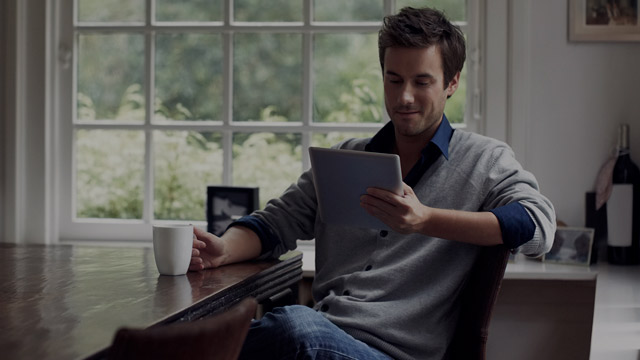How to solve card problems
If you’re unable to pay with your credit card online or your debit card is not working at a store checkout, you can check and edit your card settings quickly and easily yourself. See our tips and instructions!
Check your card PIN
You can check your card’s PIN easily and free of charge in Nordea Mobile. In Nordea Mobile, you can check your PIN by selecting the card, tapping ‘PIN code’ and then ‘Show PIN’. In Nordea Netbank, you can check your PIN under ‘Overview’ or ‘Finances’ > ‘Cards’. Select the relevant card and click ‘View PIN’ and ‘Show PIN’.
Check the available balance in your bank and credit accounts
You can check the balance of your bank and credit accounts in Nordea Mobile and Netbank. You can also check your account balance or credit transactions at an ATM. Balance queries made at an ATM are subject to a fee. See our tariff for balance queries
As for the balance on your credit card, note that it may take a few days before a repayment is registered in your account.
Check the geographical usage area of your card
- Check the usage area of your payment card in Nordea Mobile or Netbank. The use of all new cards will automatically be restricted to Europe.
- If you have a combination card, the usage area is applied to both the credit and the debit card.
- You can change your usage area yourself in Nordea Mobile and Netbank or in the OmaLuotto service. Changing the usage area is free of charge. How to make changes in Nordea Mobile: Select the relevant card, then ‘Settings’ and ‘Usage area’. In Nordea Netbank: Select the relevant card, then edit the usage area setting in the ‘Card details’ section.
Check that you have activated online payments
- If you wish to use your card for online purchases, you must activate online payments.
- You can change your card’s online settings quickly and easily in Nordea Mobile and Netbank. Changing the settings is free of charge. In Nordea Mobile: Select the relevant card, then ‘Settings’ and ‘Online usage’. In Nordea Netbank: Select the relevant card, then edit the online usage setting in the ‘Card details’ section.
.svg)