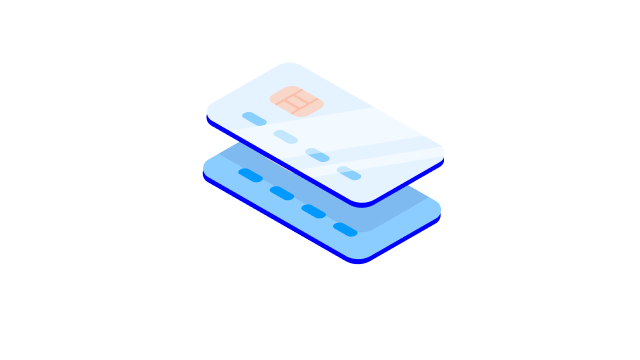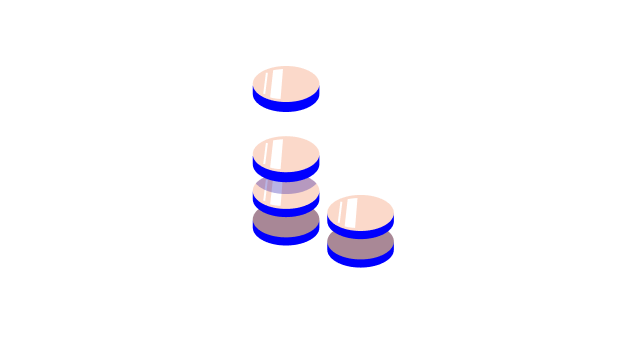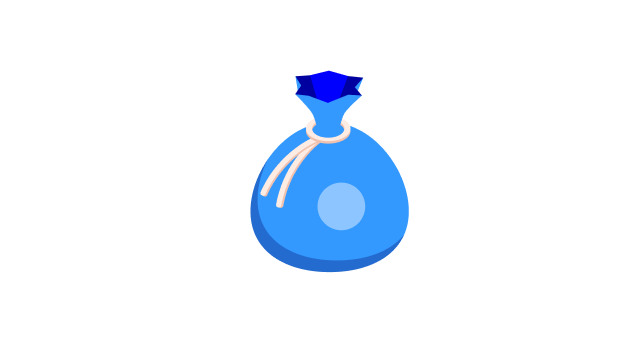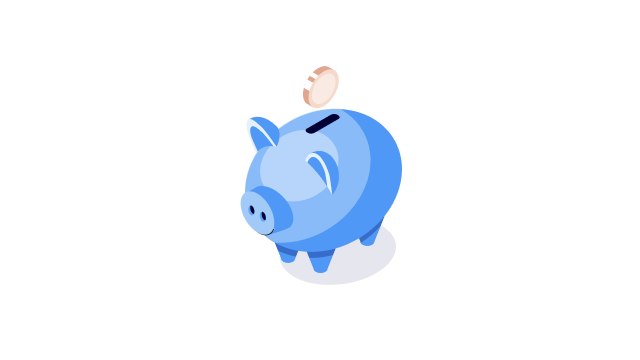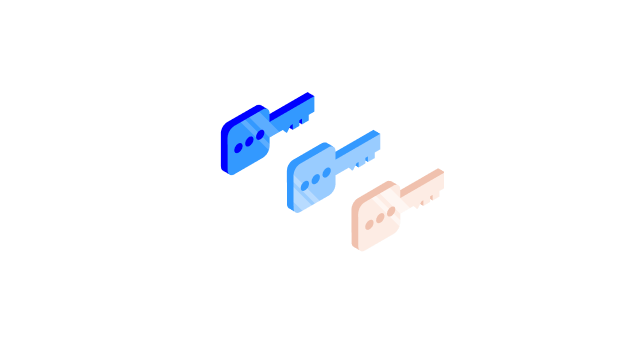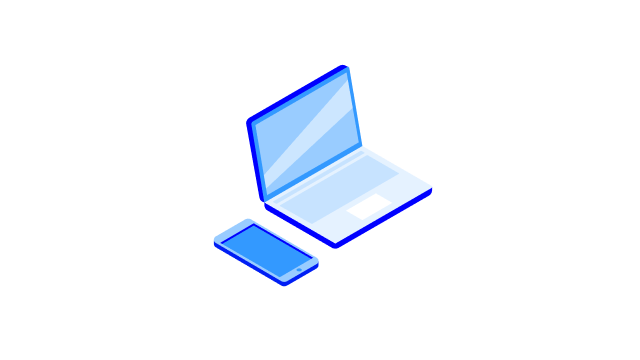Top 5 most frequently asked questions
- How do I order and activate my black Nordea ID device?
Ordering a Nordea ID device
If you’re unable to install the Nordea ID app on a mobile device, you can contact us to order a black Nordea ID device:
- Send us a message from Nordea Netbank. Select the topic “Nordea ID device order” and send the message to us.
- Call us on 0200 70 000 (local rates apply).
How do I activate my Nordea ID device?
Before you can start using your black Nordea ID device, you must activate it. For this you need an activation code.
You will receive the activation code around the same time as the device. The activation code consists of ten digits and will be sent to you in an SMS.
If you have already received the activation code, follow these steps to activate your Nordea ID device:
- Press OK to turn on your Nordea ID device.
- Select the language by pressing 1 (English), 2 (Finnish) or 3 (Swedish).
- Confirm your selection by pressing the OK button.
- Once the device’s camera is turned on, press C. Enter your activation code and press OK.
- Next you need to create your personal PIN (4–8 digits) and enter it twice into the device.
- Confirm the creation of a PIN by pressing OK.
Now the Nordea ID device is activated and ready to use.
- How do I activate the Nordea ID app?
After you have installed the Nordea ID app on your mobile device, you can activate it directly in the app.
- Open the Nordea ID app.
- Name your profile and select your country, language and customer type.
- Select the relevant activation method and verify your identity.
- Order the 10-digit activation code as a text message and enter the code into the app.
- The last thing you need to do is choose a 4 to 8 digit PIN, which you will use to log in to the Nordea ID app.
Your Nordea ID app is now ready to use!
Read more about the different options to activate the Nordea ID app
- How do I activate my Nordea ID device?
Before you can start using your Nordea ID device, you must activate it. For this you need an activation code.
You will receive the activation code around the same time as the device. The activation code consists of ten digits and will be sent to you in an SMS.
If you have already received the activation code, follow these steps to activate your Nordea ID device:
- Press OK to turn on your Nordea ID device.
- Select the language by pressing 1 (English), 2 (Finnish) or 3 (Swedish).
- Confirm your selection by pressing the OK button.
- Once the device’s camera is turned on, press C. Enter your activation code and press OK.
- Next you need to create your personal PIN (4–8 digits) and enter it twice into the device.
- Confirm the creation of a PIN by pressing OK.
Now the Nordea ID device is activated and ready to use.
Watch the instruction video for activating the Nordea ID device (only in Finnish)
- How do I pay my bills safely in Nordea Netbank?
For Nordea Netbank, you need an internet connection, a Nordea username, and either the Nordea ID app on your smartphone, a Nordea ID device, or a talking code calculator. All meet the latest security requirements.
- Open your internet browser and go to www.nordea.fi. Select Log in from the Menu bar. You can also access netbank by typing in your browser's address bar: nordea.fi/netbank
Select the method of logging in. You can use the Nordea ID app, Nordea ID device, or talking code calculator for authentication.
- Once logged in to the Netbank, select Payments from the menu and then New payment.
- Specify the account you wish to pay from. Proceed to fill out the payment details.
- Select Confirm. You will then be taken to the authentication page. Once the authentication has been completed, your payment will be created. For authentication, use the same device you used to log in.
Done!
You can also check out the following instructions:
- Where can I find my account statements?
In Netbank you can find the digital account statements by selecting your name and then select Documents. For the most recent account statements, select Archive. Open the Archive in Netbank
In Nordea Mobile the digital account statements are available under your Profile, select Documents and then Archive.
It takes at least three banking days after the end of the previous month before you can retrieve the latest account statement in Nordea Mobile and Netbank. The account statement is created only if you have had transactions in the account.
Account statements will be stored for the current year plus six years.
.svg)